A guide to Grading Recycled parts on PartsTrader
This guide is an overview on how the parts grading system will function for Suppliers, Repairers & Assessors within the PartsTrader system.
-
GRADE Ø
Like new condition
Has not been previously painted or repaired, no rust or damage
-
GRADE A
Parts with damage no larger than
5x8cm (Credit card size)
No rust or structural issues
-
GRADE B
Parts with damage no larger than
10x8 cm (2x Credit cards)
No rust or structural issues
-
GRADE C
Parts with damage larger than
10x8 cm (2x Credit cards)
Rust or previous repairs must be clearly identified
Likely only used when there are no other options. (Hard to find or rare vehicles)

-
Supplier - Adding Grade of Part
The grading of the part is to be entered into the comment section of the quote creation, as per the screenshot from PartsTrader . The format of the note required is “Grade“ then 0,A,B or C.
(Do not put 0,A,B or C in the comments alone).
-
Supplier - Checking Grade of part in Order details
To check or confirm what grades have been commented on the part, it can be reviewed in the comments on the Order Details.
-
Repairer - Reviewing Quotes
When reviewing the quote (before approving) the grading of parts will be shown under comments next to each part.
-
Repairer - Checking Grade Comment After Quote is Approved
To confirm what part grade was applied when it was quoted the comments can been seen again beneath the Quote Card.
-
Assessors Reviewing Order Details
When reviewing the order details, the comments will be available to see as per screenshot.